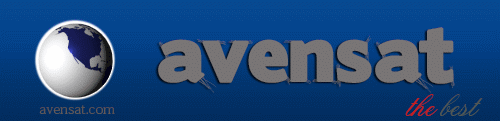Home / News / Menu Online Network
Menu Network Online
Menu Network Online Note: Please note that to be connected to the Internet for the use of this menu item, the receiver needs. Also note that is required for some services, a very good internet connection.
With this menu point you can reach the Internet or connect directly with some popular Internet services and use them.
Use the arrow buttons in the menu up / down to scroll and the OK button to select.
? You Tube
Using this menu item, you simply connect to the Internet video platform YouTube.
Notes: Note that the transfer of the YouTube platform data (videos) some time (possibly depending on Internet connection requirements, etc.) can take advantage of. Moreover, not all You Tube videos meet the highest HDTV standard for the highest quality.
On the right side of the existing menus You Tube videos are listed. Use the arrow keys up / down to scroll through this list, the OK button, you can play a video. The video is first played in the player right above. Repeatedly press the OK button, the video (if possible) are displayed in full screen mode. Use the pause button to pause the video to let the PLAY button to run the video play and stop the STOP button to play the video.
With the green button to call up a menu where you among other things can specify which country-specific page to be displayed.
On the yellow button, you can determine the category to be displayed from which video that shows the blue button on You Tube videos from top-lists.
With the EXIT button to exit the menu, You Tube.
? Shoutcast
Radio on the Internet - this item makes it possible.
Use the arrow keys up / down the list to the station you want to hear what you. To select then press the OK button.
The red button you can set the heading, after the transmitter are then listed.
With the EXIT button to exit the Shoutcast menu.
? Picasa
Using this menu item, you simply connect to the internet with pictures platform Picasa.
You have selected this menu item, after a short time a list of images. Use the arrow keys to navigate through this list. By pressing the OK button, you can leave a magnified image display. In zoom mode, you can use the arrow keys left / right by pressing the EXIT button to exit this mode.
Each image has been loaded by a user on the Picasa platform - with the green button to display all the photos of a user.
With the yellow key, you can view all related pictures to an album.
With the EXIT button to exit the Picasa menu.
? RSS
Using this menu item, you will have access to different short news sites on the Internet.
With the EXIT button to exit the RSS menu.
? Opera
Opera is available on many devices, systems and Internet browsers. The browser is its speed, small footprint, security, adaptability, and support for Web standards known. Is your argus pingulux connected to the Internet, you can easily use this menu item to surf the Internet. For inputs and for the control, you can connect a mouse and / or a keyboard to the USB port using a USB hub or wireless version (wireless mouse / wireless keyboard).
Note: Please note that u.U. Not all types of keyboards / input devices are supported.
They have no external keyboard / mouse handy, you can also use the remote control to surf the Internet. This use the arrow keys and the OK button to navigate to a web page or in entry fields in the displayed screen keyboard.
With the F1 key on the remote control to switch between the input and the input via a remote control connected mouse / keyboard over.
With the 6 key on the remote to zoom in browser content, reduce the 7 button on the remote.
Menu Network Online
Menu Network Online Note: Please note that to be connected to the Internet for the use of this menu item, the receiver needs. Also note that is required for some services, a very good internet connection.
With this menu point you can reach the Internet or connect directly with some popular Internet services and use them.
Use the arrow buttons in the menu up / down to scroll and the OK button to select.
? You Tube
Using this menu item, you simply connect to the Internet video platform YouTube.
Notes: Note that the transfer of the YouTube platform data (videos) some time (possibly depending on Internet connection requirements, etc.) can take advantage of. Moreover, not all You Tube videos meet the highest HDTV standard for the highest quality.
On the right side of the existing menus You Tube videos are listed. Use the arrow keys up / down to scroll through this list, the OK button, you can play a video. The video is first played in the player right above. Repeatedly press the OK button, the video (if possible) are displayed in full screen mode. Use the pause button to pause the video to let the PLAY button to run the video play and stop the STOP button to play the video.
With the green button to call up a menu where you among other things can specify which country-specific page to be displayed.
On the yellow button, you can determine the category to be displayed from which video that shows the blue button on You Tube videos from top-lists.
With the EXIT button to exit the menu, You Tube.
? Shoutcast
Radio on the Internet - this item makes it possible.
Use the arrow keys up / down the list to the station you want to hear what you. To select then press the OK button.
The red button you can set the heading, after the transmitter are then listed.
With the EXIT button to exit the Shoutcast menu.
? Picasa
Using this menu item, you simply connect to the internet with pictures platform Picasa.
You have selected this menu item, after a short time a list of images. Use the arrow keys to navigate through this list. By pressing the OK button, you can leave a magnified image display. In zoom mode, you can use the arrow keys left / right by pressing the EXIT button to exit this mode.
Each image has been loaded by a user on the Picasa platform - with the green button to display all the photos of a user.
With the yellow key, you can view all related pictures to an album.
With the EXIT button to exit the Picasa menu.
? RSS
Using this menu item, you will have access to different short news sites on the Internet.
With the EXIT button to exit the RSS menu.
? Opera
Opera is available on many devices, systems and Internet browsers. The browser is its speed, small footprint, security, adaptability, and support for Web standards known. Is your argus pingulux connected to the Internet, you can easily use this menu item to surf the Internet. For inputs and for the control, you can connect a mouse and / or a keyboard to the USB port using a USB hub or wireless version (wireless mouse / wireless keyboard).
Note: Please note that u.U. Not all types of keyboards / input devices are supported.
They have no external keyboard / mouse handy, you can also use the remote control to surf the Internet. This use the arrow keys and the OK button to navigate to a web page or in entry fields in the displayed screen keyboard.
With the F1 key on the remote control to switch between the input and the input via a remote control connected mouse / keyboard over.
With the 6 key on the remote to zoom in browser content, reduce the 7 button on the remote.